iCloud lets you share calendars with other people who have iCloud accounts. They can be in a Family Sharing group or anyone at all. You can even invite people without an iCloud account, who will then be invited to create one.
However, readers have reported (and I’ve seen) that invitations sometimes aren’t delivered or don’t work, no matter what you try. Here’s typically how you would share and send an invitation within the Calendar app in macOS 15 Sequoia:
- Create a new iCloud calendar (File > New Calendar > iCloud) or select an existing one in the sidebar.
- Hover over the right side of the calendar listing, and an icon of a silhouetted head and shoulders within a circle appears. Click it.
- In the Share With field, start typing a name or email address and then click it to autocomplete. You can also paste in email addresses.
- Click Done.

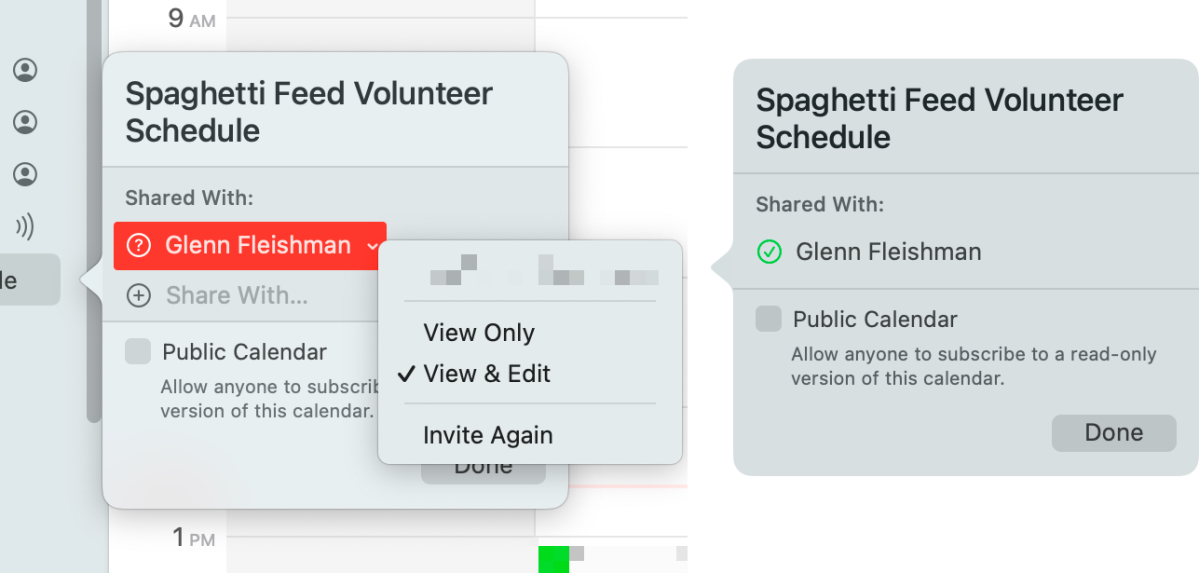
iCloud now sends invitations to all the parties listed and provides push notifications to their devices if they have notifications enabled for Calendar. They should receive an email message with a Join Calendar link they can click or tap, which will take them to iCloud.com to log in and accept the invitation.
If that email doesn’t arrive or using the link doesn’t work, here is the workaround, which is a perfectly acceptable pathway to accept an invitation:
- Have the invited party log in to iCloud.com with the account you used for their invitation.
- Click the Calendar icon.
- Click the inbox icon, which should have the numeral 1 or a larger numeral overlaid on it as a badge.
- Under the invitation notification, click Join.
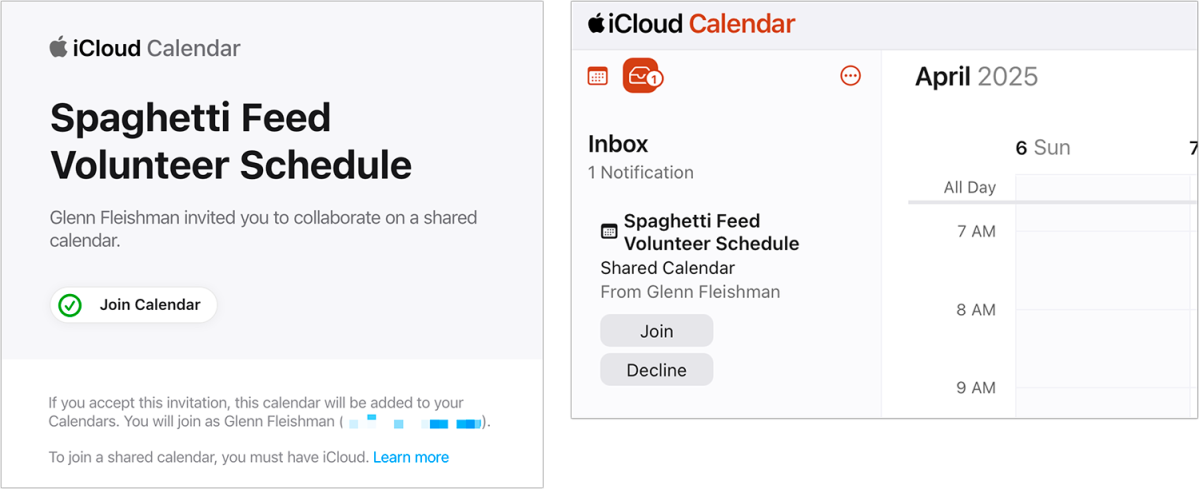
They are now joined to the calendar, which you can check via the calendar entry on your Mac.
This Mac 911 article is in response to a question submitted by Macworld reader Joe.
Ask Mac 911
We’ve compiled a list of the questions we get asked most frequently, along with answers and links to columns: read our super FAQ to see if your question is covered. If not, we’re always looking for new problems to solve! Email yours to mac911@macworld.com, including screen captures as appropriate and whether you want your full name used. Not every question will be answered; we don’t reply to emails, and we cannot provide direct troubleshooting advice.

