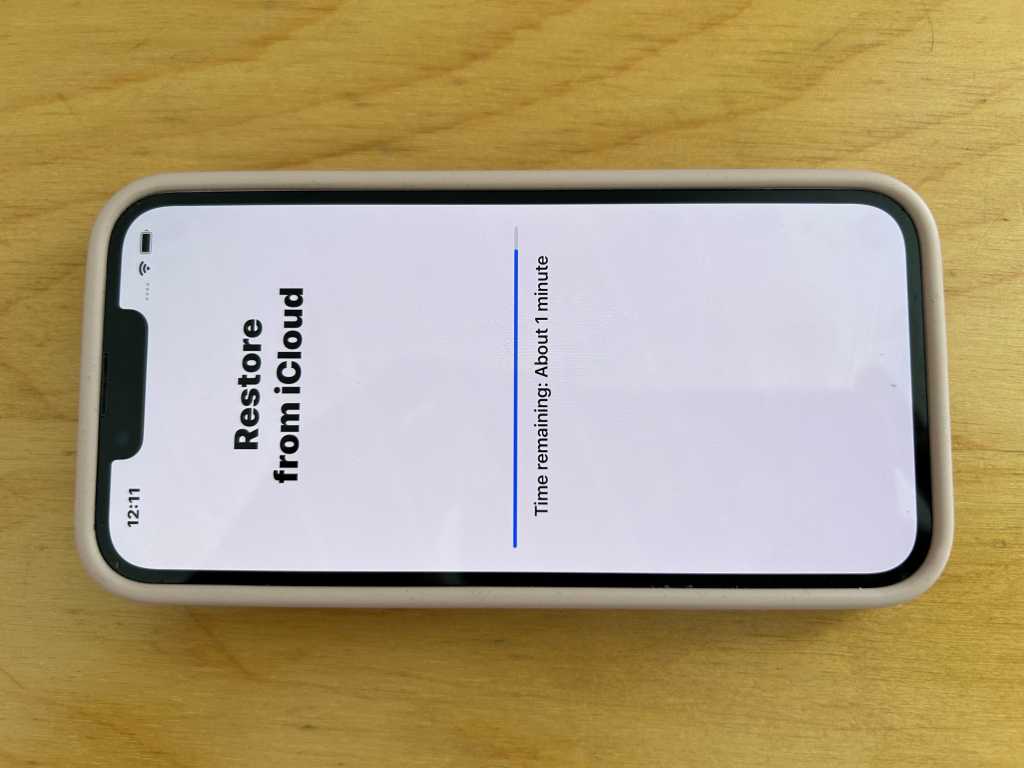Were you so keen to try out the new features coming in iOS 26 that you decided to throw caution to the wind and install the iOS beta on your iPhone? Are you regretting it? If you want to return your iPhone to its pre-beta state and get iOS 18.5 back, here’s what you need to do.
While running the beta of iOS 26 gives you a glimpse of what was to come later in 2025 when the full version launches, it’s a beta, which means that it’s likely to be buggy at best, and at worse it could make your iPhone unusable. Those two reasons are why we advise against installing the beta. If you do need to run the beta then run it on a spare iPhone and make sure that everything it backed up before hand.
If you really want to run the beta and you aren’t a developer, wait until the Public beta release (coming in July) for a slightly more stable version – even better, wait for a few months and let Apple iron out the initial, iPhone breaking, issues.
If it’s too late for those words of caution, don’t despair. Read on to find out what to do to remove the iOS beta.
How easy this process is depends on the stage of the beta testing phase you are at. We’ll start with the complex process for downgrading the beta of iOS 26 to iOS 18, before discussing the easier process of removing iOS 26 beta and leaving the beta program once the final version of iOS 26 is out.
How to uninstall from iOS 26 beta to iOS 18
During the pre-release testing of iOS 26 beta downgrading from the iOS 26 beta to iOS 18 requires you to completely wipe your iPhone and then reinstall iOS 18. If you just wipe your iPhone and restart it will still be running the iOS 18 beta.
This is what beta testers need to do to revert to iOS 18.5 from iOS 26 beta.
Restore the iPhone and reinstall the pre-beta iOS via the Finder
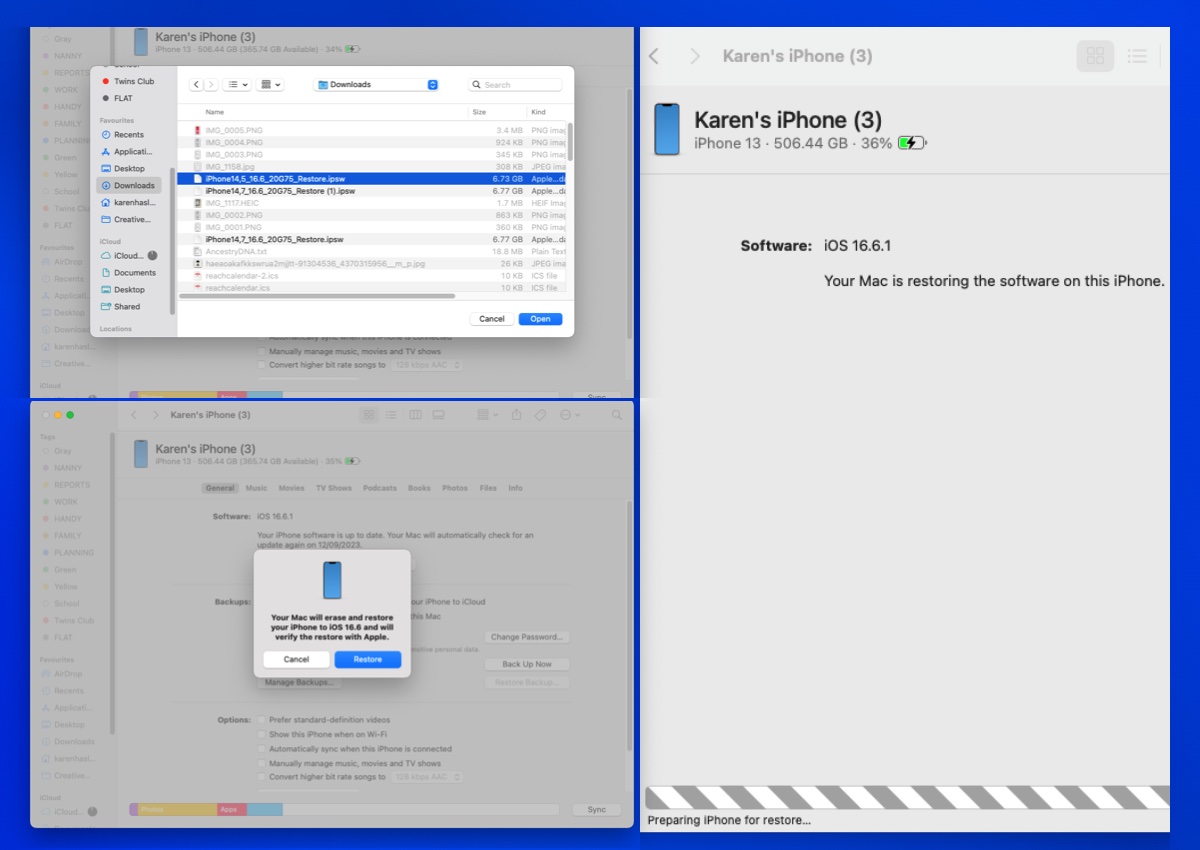
Foundry
Generally downgrading from the beta and installing a full version of iOS should be easy enough and the steps below will work. In the early stages of the beta you may find that the software is too buggy though, in which case you may have better luck if you restore your iPhone to factory settings first – as per the steps further down this article.
- Download the correct version of iOS for your iPhone from IPSW.me. It needs to still be signed by Apple, so you will only be able to choose the current full version of iOS.
- Open the Finder on your Mac. (Or iTunes/Apple Music on a PC).
- Plug in your iPhone.
- If you haven’t done so, you will need to turn off Find My on your device. Go to Settings and click on your ID information. Tap Find My > Find My iPhone and switch the slider to off. Enter your Apple ID password.
- Hold down the Option/Alt key and click on Restore iPhone. This should allow you to select the version of iOS you wish to install on the iPhone from your downloads folder, locate it and click on Open.
- A message will appear saying which version of iOS you will install. Click to confirm this and wait while your iPhone is restored.
Your iPhone will be set up as a new device, so you will either need to get your hands on a backup or sync the data you want on your iPhone, we’ll explain what to do next below.
Restore your iPhone using an iCloud backup
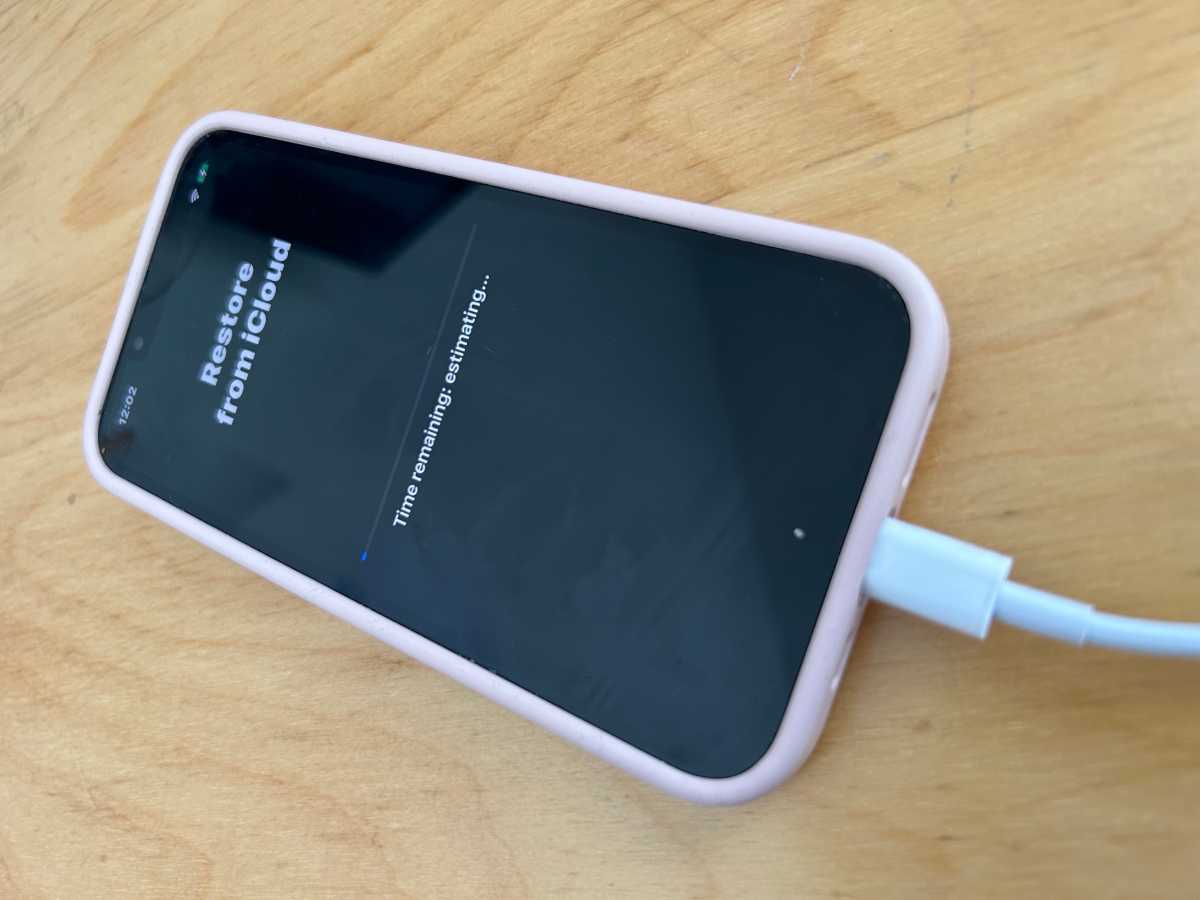
Foundry
Now you have wiped your iPhone and reinstalled the non-beta version of iOS, you can get on with the process of recovering it from a backup prior to your beta adventure if you have one. Note that if the backup was made since the beta was installed you will reinstall the beta at this stage!
You may be able to locate and use an older backup or a backup from a different device – check which version of iOS the backup is in by tapping on it.
If you don’t have a usable backup you may still have a fair amount of your data available to you if you use services like iCloud Photo, Messages in iCloud and iTunes Match or Apple Music. Our How to back up an iPhone or iPad tutorial runs through what is and isn’t included in the backup.
- Swipe up from the Welcome screen on your iPhone.
- Tap on your language and select your country or region.
- Click on Set Up Manually.
- Work through the various steps until you get to the Transfer Your Apps & Data screen and tap on From iCloud Backup.
- Log into your Apple ID and wait while your device signs in.
- Now choose an iCloud backup from before you downloaded the beta. Click on Show More Backups to find an older one if you don’t see it. Unsure, tap on the device to see which version of iOS the backup was made in.
- Wait while the Restore from iCloud takes place, which could take a while.
If that doesn’t work, wipe the iPhone using Recovery Mode first

Foundry
If the straightforward method above doesn’t work, in order to reinstall iOS 18 on your iPhone after you have been running the iOS 26 beta you may need to restore your iPhone to factory settings using Recovery Mode.
To do this you will need to use the Finder on a Mac (or iTunes on a PC).
- Plug your iPhone into the Mac (or PC).
- You will need to put your iPhone into Recovery Mode. To do so press the up volume and down volume in quick succession, then the side button but keep pressing the side button until you see the image above of a cable and laptop (expect it to take a while).
- Once your iPhone is in Recovery Mode, on your Mac or PC click on Restore, but at the same time press the Option/Alt key. This will allow you to locate the version of iOS 18 you just downloaded from IPSW.me, as per the steps above.
- Wait while your iPhone is wiped and the older version of iOS is installed.
How to switch from iOS 18 beta to iOS 18
Thankfully switching from the iOS 26 beta to iOS 26 once the full version has been released will be a lot easier than before the new software launches.
Because iOS 18 is the current version of iOS it is easy to update to that from the iOS 18 beta. Here’s how:
If you are running the iOS 18 beta and want to just run iOS 18 and not be bothered with beta updates, then this is what you need to do.
- Go to Settings.
- Go to General on your iPhone.
- Tap on Beta Updates and switch it to Off.
- Tap Back. If you have the beta installed you will see iOS 18.0 is up to date, however, at the bottom of the screen you will also see Also Available iOS 18.0.
- Tap Update Now.
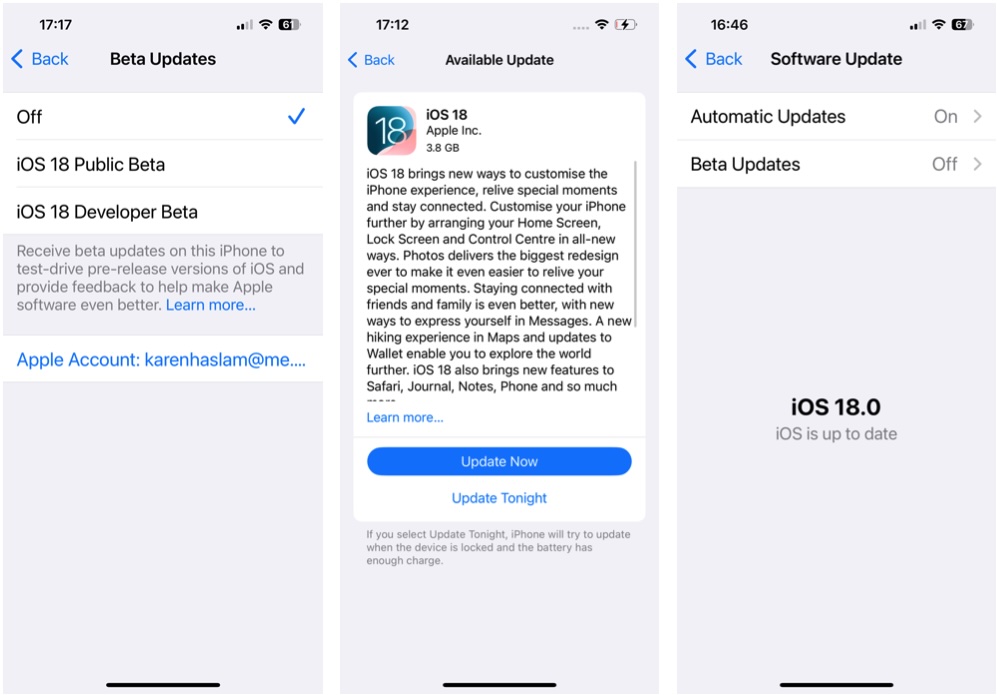
Screenshot
Foundry
You will find more information below on how to leave the beta program and stop getting beta updates, which you may want to do now the full version has arrived.
We run through How to downgrade an iPhone to an older version of iOS in a separate story.
How to stop getting iOS Beta updates
Even after the final version of iOS launches Apple will continue to issue beta updates as it works on new features. If you no longer want to receive iOS beta updates or you want to opt out of getting iOS 26 beta updates, you can stop getting beta updates and just use the final version.
If you want to stop getting Beta updates you only need to turn off Beta Updates so that you don’t receive them on your device.
- Open Settings.
- Tap on General.
- Tap on Software Update.
- Tap on Beta Updates.
- Tap on Off.
- Tap on Back.
Now you’ll only receive software updates when Apple pushes them to the general public, roughly once every six weeks. You can still see that there is a beta update, but your iPhone won’t volunteer to download them unless you switch Beta Updates back on by following the steps above.
How to leave the beta program
If you want no part of the iOS beta program you can remove your device from it. That way you won’t be able to see any Beta updates, and won’t be tempted to install them.
To leave the iOS beta program, follow these steps on your iPhone:
Remove your device from the iOS beta program.
- Sign in.
- Click Leave Program.
If you ever decide you want back into the beta program you can head over to the Apple Beta Software Program site and re-enroll your device. Read more about how to be a beta tester here: How to join Apple’s beta program and try out new software.
How to remove a Beta Profile
Prior to iOS 16.3, the process for removing an iOS beta was different.
- Head over to the Settings app.
- Tap General.
- Tap on VPN & Device Management.
- Select the iOS Beta Software Profile that appears.
- Tap Remove Profile.
- Enter your device password.
- Tap Remove a second time to confirm.
- The iPhone will now need to restart.
We also cover How to remove macOS beta from a Mac.