Back at Google I/O, Google announced that it was indeed making a desktop mode or desktop windowing feature for Android 16 that would allow you to connect a phone to a display and get a desktop-like experience. They had worked with Samsung on it, because of their expertise from their DeX product, and planned to deliver it at some point this year as a native plug-in-your-phone-to-a-display desktop mode for Android.
Android 16 Desktop Experiences: With the release of Android 16 QPR1 Beta 2, Google is allowing us to play with a very early version or developer preview of it. As a part of the wave of announcements yesterday, Google shared that it was opening up the desktop experience features through developer settings in the new QPR1 Beta 2 build. I’ve since tested it myself, so yeah, it does work if you want to give it a try.
There are essentially two setups you can try at this time. If you connect a phone (or foldable), like a Pixel 9 Pro, your phone will power a desktop-like Android session through a monitor. This leaves you with separate experiences on phone and display. You’ll get apps that run specific to the display, task bar with running apps, the ability to pin apps, and a way to run multiple apps side-by-side in resizable windows. You can see it below.
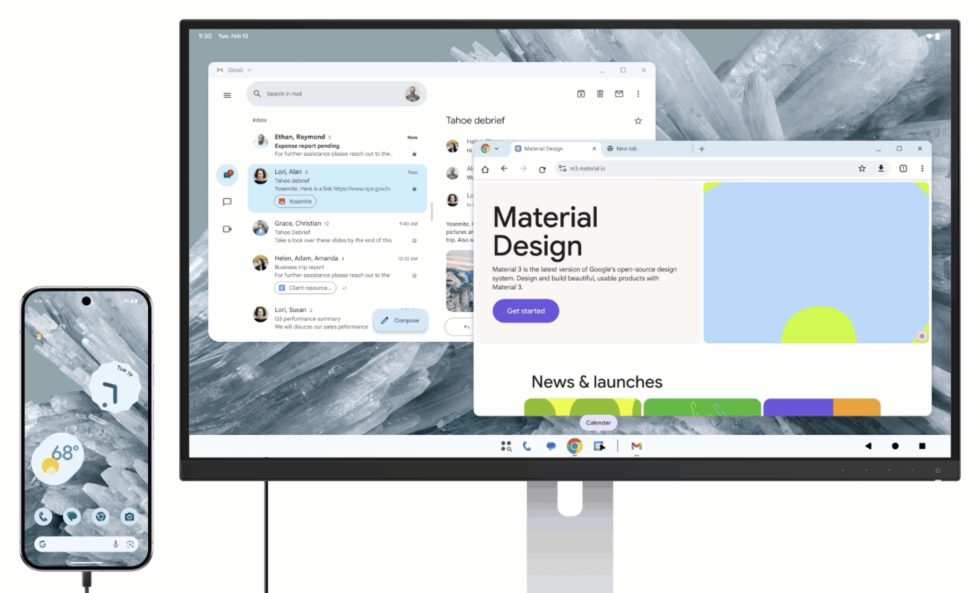
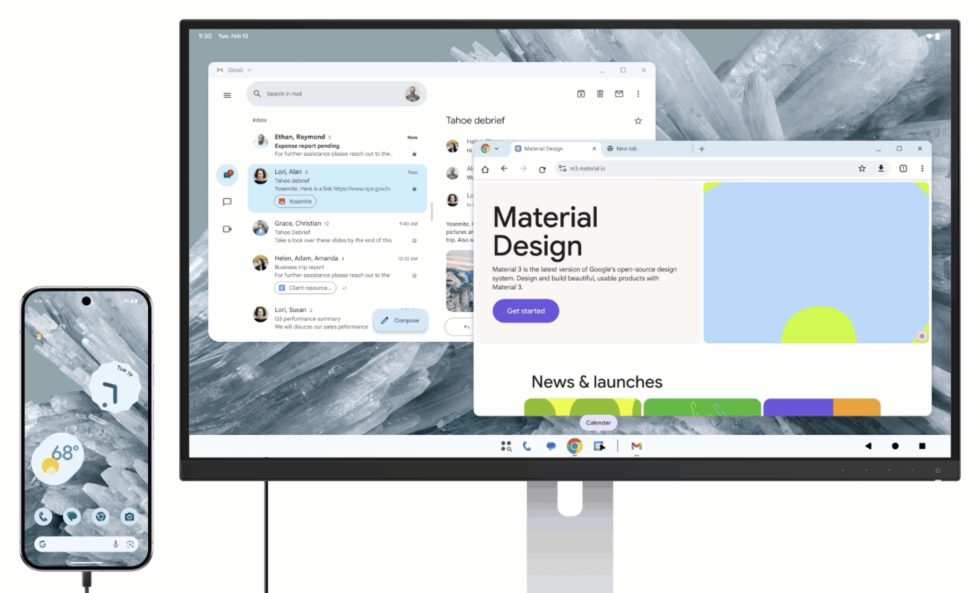
The other setup is for tablets that are connected to a display. When in this type of session, you are getting more of an extended experience across both displays where the two displays function as one system, with windows that can slide between them, a cursor that moves from one to the other, etc. Unfortunately, it seems as if foldables won’t get this windowing experience (via ArsTechnica).
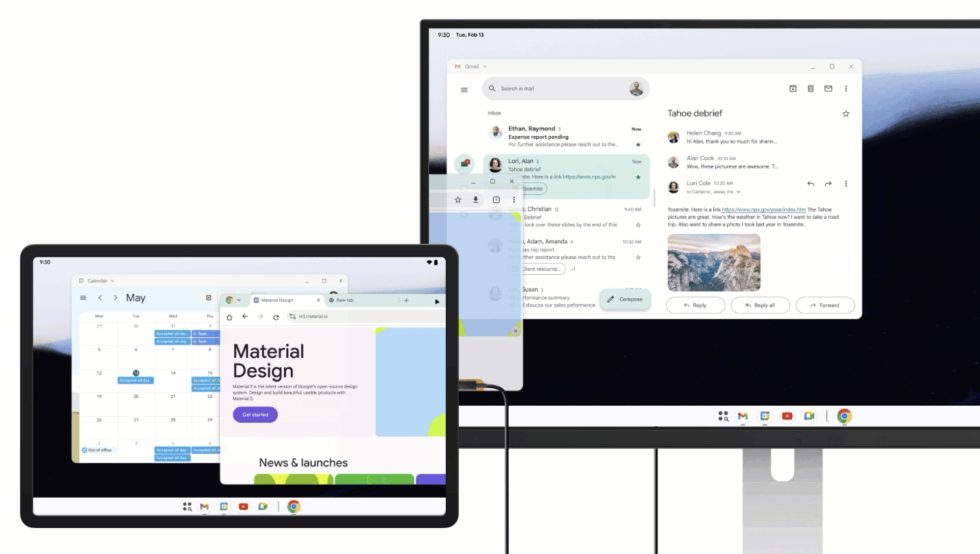
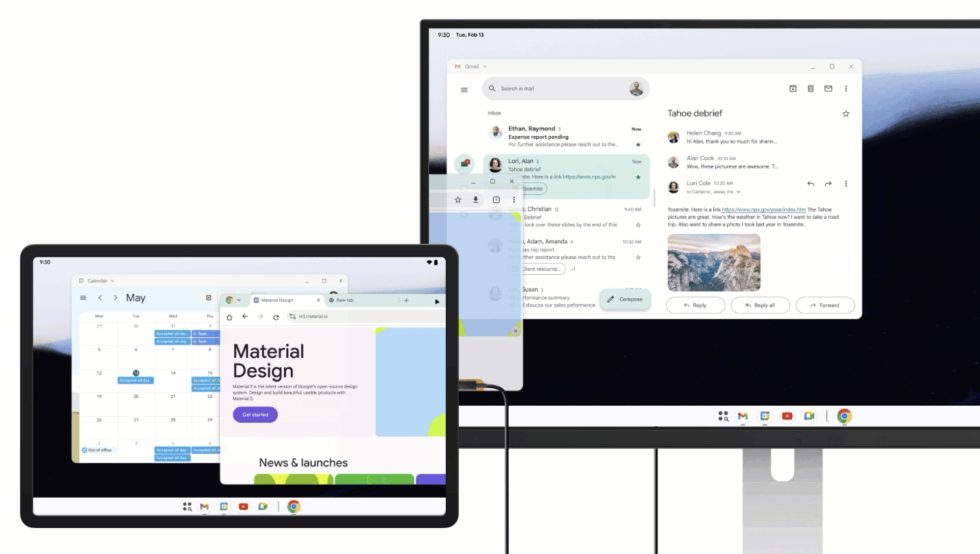
As Google continues to add polish to these two experiences, they are introducing several new features, which they describe as follows:
- Flexible window tiling: Multitasking gets a boost with more intuitive window tiling options. Users can more easily arrange multiple app windows side by side or in various configurations, making it simpler to work across different applications simultaneously on a large screen.
- Multiple desktops: Users can set up multiple desktop sessions to match their distinct productivity requirements and switch between the desktops using keyboard shortcuts, trackpad gestures, and Overview.
- Enhanced app compatibility treatments: New compatibility treatments ensure that even legacy apps behave more predictably and look better on external displays by default. This reduces the burden on developers while providing a better out-of-the-box experience for users.
- Multi-instance management: Users can manage multiple instances of supporting applications (for example, Chrome or, Keep) through the app header button or taskbar context menu. This allows for quick switching between different instances of the same app.
- Desktop persistence: Android can now better maintain window sizes, positions, and states across different desktops. This means users can set up their preferred workspace and have it restored across sessions, offering a more consistent and efficient workflow.
For those interested in giving this a test, you’ll need a Pixel 8 or Pixel 9 running the latest Android 16 QPR1 Beta 2. You can then plug your device into a supported display and head into developer settings on your phone to find a setting called “Enable desktop experience features.” Once enabled, you will likely be forced to reboot your phone and then it should just work.
Is it any good? Umm, it works! It still seems a bit rough, and within a couple of minutes of playing with it, I was able to crash it by simply opening an incognito window in Chrome, switching apps, and then trying to get back into Chrome. But with a phone and keyboard connected, you can indeed just play around as if your Pixel 9 is powering a desktop. You can launch any app, type, search, check notifications, etc. It’s a pretty solid start.
// Android Developers


